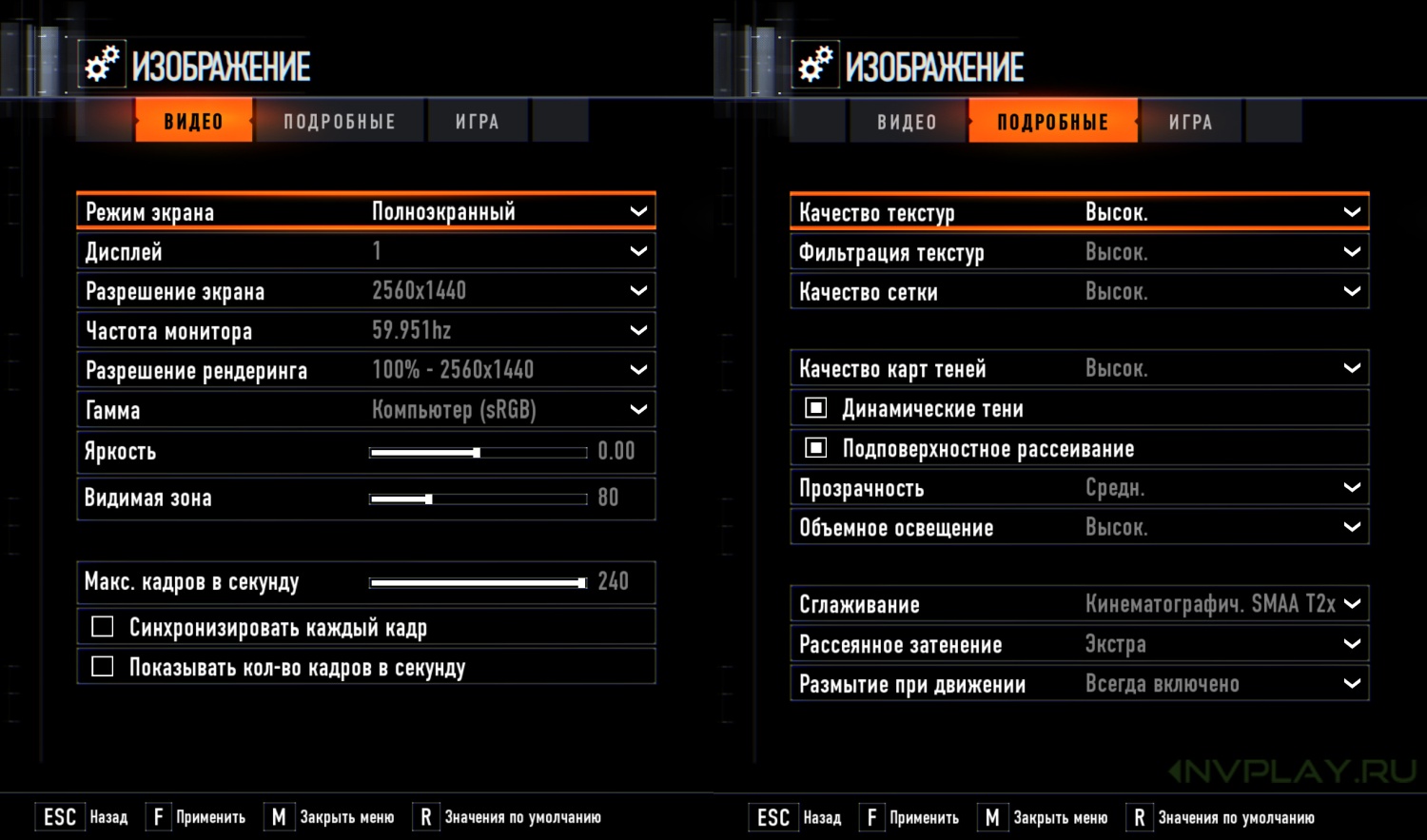The Call of Duty: Black Ops 7 beta has landed, throwing players headfirst into its fast-paced, wall-jumping, omni-movement frenzy. While the thrill of new maps and weaponry is undeniable, true veterans know that the path to domination isn`t paved solely with quick reflexes. It begins, rather, with a meticulous dive into the settings menu – a sacred ritual that separates the good from the truly exceptional. For console warriors on PS4, PS5, Xbox One, and Xbox Series X|S, optimizing these often-overlooked dials and sliders can mean the difference between victory and an early respawn. This guide cuts through the noise, offering a comprehensive, yet straightforward, approach to fine-tuning your BO7 beta experience.
The Art of Control: Precision in Your Palm
Your controller is an extension of yourself in Call of Duty, and its settings are the digital dance you perform with milliseconds. Getting these right is paramount.
Finding Your Rhythm: Layouts, Sensitivity, and the Dreaded Stick Drift
- Button Layout: Default or Tactical? This isn`t just a preference; it`s a philosophy. For standard controllers, Tactical is often recommended. By mapping crouch/slide/dive to the thumbstick, you can execute fluid movements without lifting your thumb from the aiming stick. If you wield a custom controller with remappable paddles, the Default layout might suit you fine, as those paddles negate the need for thumb movement.
- Sensitivity: The Sweet Spot. A horizontal and vertical stick sensitivity between 1.65 to 1.85 offers a balanced blend of quick turns and precise aim. However, remember this is highly subjective. Experimentation here is key.
- Trigger Effect (PS5): Off for Precision. While immersive, the haptic feedback on the PS5 triggers can introduce a micro-delay or inconsistency in your firing. For competitive play, turn this off. Every millisecond counts.
-
Deadzone Calibration: Battling the Invisible Foe. Stick drift, that phantom movement of your reticle, can be infuriating. Black Ops 7 offers a valuable in-game testing feature.
Pro-Tip for Deadzones: Start with default settings. Activate the “Test Stick Deadzone” feature. Adjust your Left Stick Min and Right Stick Min values to be *at least one number higher* than what the test shows for persistent drift. For instance, if your left stick shows `3` and your right `2`, set them to `4` and `3` respectively. Repeat until the drift is gone. Ensure L2/R2 Buttons are set to 0.0 for instantaneous activation.
Aiming & Movement: Fluidity and Precision
- Sensitivity Multipliers: Keep most at 1.00, but for ADS (Aim Down Sight) Focus, a slight reduction to 0.90 can offer a finer touch for those crucial headshots.
- Aim Response Type Curve: Standard. This provides a predictable and consistent aiming experience.
- Target Aim Assist: On. Unless you`re a masochist or a PC player with a gamepad, keep this enabled. It`s an inherent part of console Call of Duty.
- Motion Sensor Aiming (PlayStation): Off. While an interesting accessibility option, it`s generally not recommended for competitive precision. Stick to thumbsticks.
Intelligent Movement & Behaviors: Mastering the Momentum
Black Ops 7 pushes movement boundaries with its “omnimovement” and new wall jump. These settings help you harness that speed or, conversely, prevent accidental acrobatics.
- Sprint Assist, Mantle Assist, Crouch Assist: Off. These can sometimes lead to unintended actions in clutch moments. You want full control.
- Wall Jump Assist: Your Call. This is the beta`s new mechanic. Turning it On makes wall jumping easier, but it can trigger inadvertently if you`re a frequent “bunny-hopper.” Experiment to see if it aids or hinders your specific playstyle.
- Slide/Dive Behavior: Slide. This ensures you can execute quick slides for cover or mobility.
- Sprint Restore & Slide Maintains Sprint: On. Keep the momentum going!
- Interact/Reload Behavior: Prioritize Reload. In a firefight, reloading is often more critical than picking up an item.
- Akimbo Behavior: Independent. This allows you to fire each akimbo weapon individually, offering greater control.
Seeing Clearly, Moving Swiftly: Your Visual Edge
Graphics settings aren`t just about making the game look pretty; they`re about ensuring optimal visibility and performance, especially in the heat of battle.
Performance Over Pizzazz
- 120 Hz Refresh Rate: On (If Applicable). If your console and display support it, enable this for buttery-smooth gameplay. It`s a significant competitive advantage.
- World & Weapon Motion Blur: Off. These effects, while cinematic, obscure your vision during rapid movement and weapon firing. Turn them off for maximum clarity.
- Depth of Field: Off. Like motion blur, this effect can make distant targets harder to see. Keep everything sharp.
- FIDELITYFX CAS: On, Strength 50-80. This sharpening filter can make details pop without a significant performance hit. Adjust strength to your visual comfort.
Field of View (FOV): The Grand Vista
- Field of View: 90-120. A higher FOV lets you see more of your surroundings, offering a crucial tactical advantage. However, too high and targets can appear smaller and more distant. A range of 90-120 is generally recommended; find what feels right for you.
- ADS Field of View: Affected. This means your FOV will zoom in less when aiming down sights, maintaining more peripheral vision.
- First-Person Camera View & 3rd Person Camera Movement: Least 50%. Reducing camera shake can significantly improve comfort and situational awareness.
- Inverted Flashbang: On/Off (Personal Preference). If bright flashes cause discomfort, switching this to turn flashes black can be a lifesaver.
The Sound of Victory: Aural Awareness
Audio is often the unsung hero of competitive gaming. Hearing footsteps, enemy callouts, and tactical cues can provide intelligence just as valuable as visual information.
Prioritizing the Essentials
- Effects Volume: 100. This is non-negotiable. Footsteps, gunfire, and crucial environmental cues fall under this category. Max it out.
- Dialogue Volume: 80-100. Announcer callouts for enemy scorestreaks and other critical information are vital. Don`t drown them out.
- Gameplay Music Volume & Cinematic Music Volume: Lower Them. While atmospheric, music can mask vital audio cues. Reduce these significantly (e.g., 25-30 for gameplay, 50 or less for cinematic).
- Audio Mix: Home Theater or Headphones Bass Boost. Your choice here depends on your audio setup. For most players, Headphones Bass Boost is excellent for emphasizing footsteps.
- Mute Licensed Music: On (for Streamers). If you plan to stream or record content, muting licensed music prevents copyright strikes – a small detail that saves big headaches.
- Reduce Tinnitus Sound: On (Personal Preference). Flashbangs can be jarring. This setting softens the high-pitched ringing, making the experience more comfortable.
The Call of Duty: Black Ops 7 beta offers a tantalizing glimpse into the next evolution of a beloved franchise. By investing a little time in these menu adjustments, you`re not just changing numbers; you`re fundamentally shaping your competitive advantage. Whether it`s the hair-trigger response of a perfectly calibrated deadzone, the expansive view from an optimized FOV, or the unmistakable crunch of an approaching enemy`s footsteps, every setting plays a part. So, dive in, experiment, and tailor your game to perfection. Your journey to beta dominance begins now.