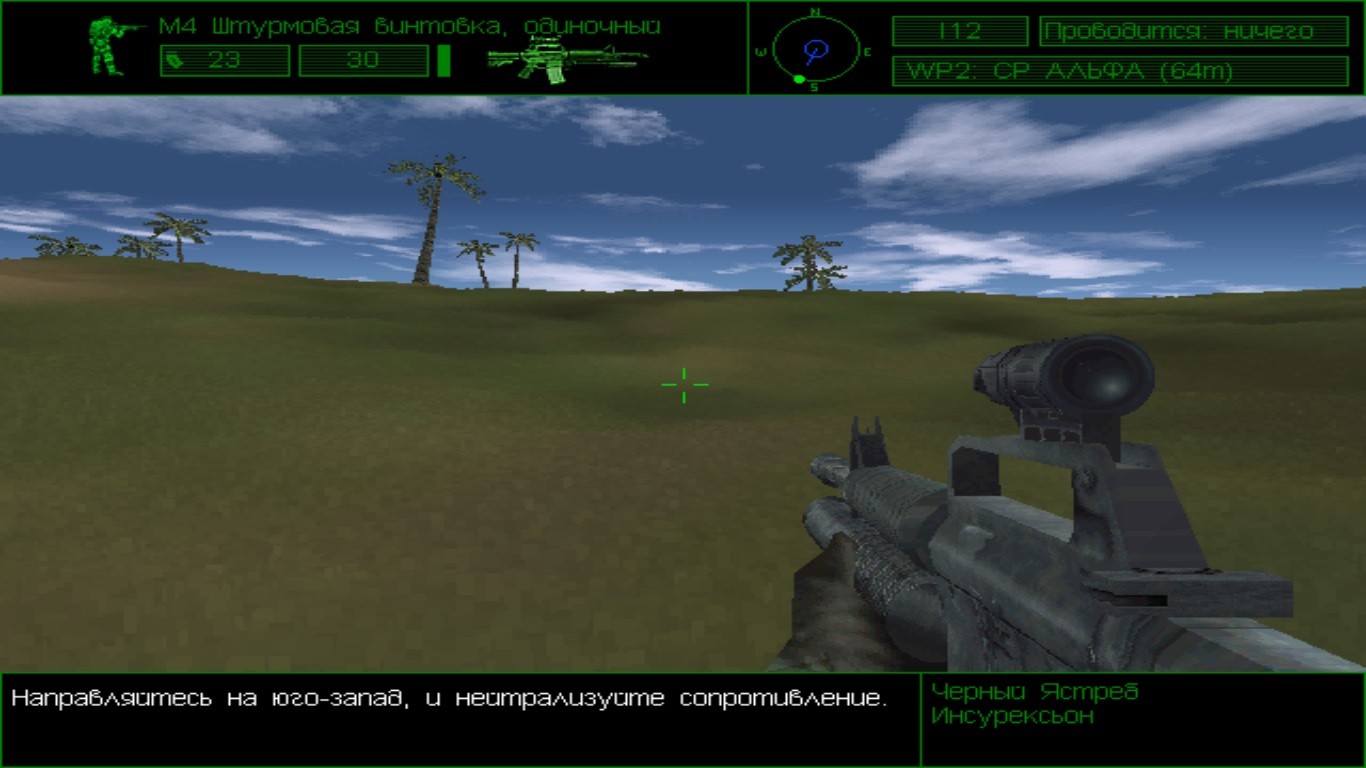The battlefield has expanded. Delta Force, the free-to-play tactical shooter, has parachuted onto Xbox Series X|S and PlayStation 5, inviting a new wave of console commandos to its ranks. Yet, for many seasoned console players, the initial experience can feel… well, a bit like trying to defuse a bomb with boxing gloves on. Born from PC and mobile origins, Delta Force`s transition to controller-based gameplay isn`t always seamless. The good news? The solution isn`t to blame your aging reflexes, but to dive headfirst into the game`s settings. With a few crucial tweaks, you can transform a clunky experience into a fluid, responsive, and genuinely competitive one.
The Controller Conundrum: Taming the Sticks
Ask any veteran first-person shooter player, and they`ll tell you: a good controller setup is half the battle. Delta Force, with its distinctive feel, demands particular attention here. The default settings, while functional, often leave much to be desired for precision aiming and fluid movement, especially when compared to console mainstays like Call of Duty or Battlefield.
Precision in the Pores: Deadzones and Input Sensitivity
The first port of call should be your controller deadzones. These are the areas near the center of your analog sticks where movement isn`t registered. High deadzones mean you have to push your stick further before anything happens, leading to a sluggish, unresponsive feel. Reducing your Right Stick and Left Stick Center Deadzones to a lower value (e.g., around 10-15) significantly tightens up control. Conversely, adjusting the Maximum Input allows for more nuanced movement at the extremes of the stick`s travel.
Next up is Input Sensitivity. This is where personal preference truly shines, but a solid baseline can make all the difference. For hip-fire, consider boosting both Horizontal and Vertical Sensitivity (e.e.g., a range of 400-450 horizontal, 250-300 vertical) to allow for quick target acquisition and turning. When aiming down sights (ADS), a slightly lower sensitivity (e.g., a range of 180-220 horizontal, 130-170 vertical) provides the precision needed for those crucial headshots. Experimentation is key, but these ranges offer a robust starting point to find your sweet spot between twitch reactions and pinpoint accuracy. Remember, the goal is control, not just raw speed.
A note of modern console irony: if you`re on a PlayStation 5, you`ll want to disable Adaptive Triggers. While the haptic feedback offers a delightful layer of immersion in single-player adventures, in the cutthroat world of competitive online shooters, it`s often a liability. That added resistance might feel “cool,” but it can introduce micro-delays and fatigue, ultimately hindering your ability to fire with lightning speed and consistent rhythm. Performance over parlor tricks, always.
And speaking of essential aids, ensure Aim Assist remains firmly switched “On.” This isn`t a crutch; it`s a fundamental element of console FPS design, helping to bridge the gap between controller input and the precise demands of competitive play.
Piloting Your Arsenal: Vehicle Controls
Delta Force isn`t just about boots on the ground. When you`re commandeering a ground vehicle or soaring through the skies in an aircraft, a different set of sensitivities comes into play. Just as with your operator, boosting the Horizontal and Vertical Sensitivities for both first-person and third-person vehicle views can make a world of difference. A vehicle that responds snappily to your commands can be the difference between a heroic flank and an ignominious explosion. For ground vehicles and aircraft, consider values in the 300-400 horizontal and 250-300 vertical range as a strong foundation.
Customizing Your Combat Flow: Layouts and Movement
While sensitivity is crucial, how you interact with your character is equally important. The “Controller Controls” section allows for vital personalizations. Consider your Movement settings: do you prefer “Auto Run” to always be sprinting, or “Close” for nuanced speed control? Many prefer a toggle for “Run / Tactical Sprint” and a “Press to Slide/Hold to Dive” setup, offering quick evasive maneuvers. Don`t shy away from remapping actions like crouch or melee to more accessible buttons if it means shaving milliseconds off your reaction time. Every millisecond counts in a firefight.
Seeing Is Believing: Optimizing Your Visuals
Beyond the controller, your visual settings play a pivotal role in combat awareness and performance. In a fast-paced shooter, you want every advantage possible.
Clarity and Speed: Display & Graphics
First, always prioritize Frame Rate over visual fidelity where possible. This means setting “Performance Mode” to “Frame Rate” and, critically, turning V-Sync Off. V-Sync can introduce input lag, a cardinal sin in competitive gaming. While it prevents screen tearing, the trade-off in responsiveness is rarely worth it for serious players.
Next, the Field of View (FOV) slider is your friend. A higher FOV (e.g., between 100-120) allows you to see more of your surroundings, catching enemies in your peripheral vision that a narrower FOV would miss. While a very high FOV can cause a “fish-eye” effect, finding a comfortable middle ground is essential for situational awareness. And for tactical planning, ensure your Minimap view distances are set generously, allowing you to track allies and enemies from afar.
The Sound of Victory: Tuning Your Audio Landscape
In Delta Force, your ears are just as important as your eyes. Footsteps, gunfire, and callouts from teammates can be the difference between an ambush and a successful counter-attack. The default audio mix, for many, can be an overwhelming cacophony.
Balancing the Battlefield Symphony
A common complaint is the sheer loudness of the game`s master volume, often drowning out critical party chat. Consider dropping your Master Volume to a more manageable level (e.g., around 60-70%). Crucially, turn down the Music Volume significantly (e.g., to 20-30%) or even off. While cinematic, background music can obscure vital sound cues like approaching enemies or distant sniper shots. Prioritize “Sound Effects Volume” and “Voice Volume” to 100% to ensure you hear every crucial detail, from distant explosions to a teammate`s urgent warning.
For communication, ensure your “Chat Channel” is set to “Squad” (or your preferred group) and that your “Mic Mode Switch” is configured for optimal team play, whether that`s “Always On” or “Push to Talk.” Clear communication is, after all, the backbone of any effective Delta Force unit.
The Path to Precision: A Personalized Journey
While these recommendations provide a robust foundation, remember that settings are ultimately a personal journey. The “best” setup is the one that feels most natural and effective for you. Use these guidelines as a starting point, then dive into the shooting range, experiment in casual matches, and incrementally tweak each slider until your Delta Force operator feels like an extension of your will.
The console transition for Delta Force might have its initial bumps, but with a bit of technical diligence, you can iron them out, transforming your experience from frustrating to formidable. Go forth, commando, and conquer the battlefield with newfound precision!